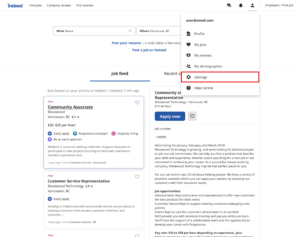Create a culture of innovation
Download our free step-by-step guide on encouraging healthy risk-taking
Get the guide
How to use 2FA for your Indeed employer account
Employers on Indeed can opt into Phone 2FA, which offers extra protection every time you access your account. As soon as you sign in with your username and password, you will receive a text message on your phone with a one-time code, which you will then need to enter to access your account. This proves to the system that it’s really you by verifying—or authenticating—your identity, using not only your login credentials, but also the code sent to your cell phone.
It’s easy to set up Phone 2FA for your Indeed employer account. Just follow these steps and you’ll be protected in no time:
- While signed in to Indeed, click your email address in the upper right corner to expand the navigation menu, and click on “Account.”
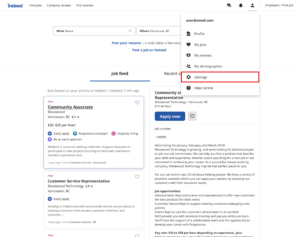
While signed into Indeed, click your email address in the upper right corner to expand the navigation menu, and click on “Account.”
- In Account settings, click “Activate 2-step verification.”
In Account settings, click “Activate 2-step verification.”
- Enter your SMS-capable phone number and click “Send verification code.”
Enter your SMS-capable phone number and click “Send verification code.”
- You’ll receive an SMS code to verify your phone number. Enter the code sent to your phone into the box shown below, then click “Verify and Enable.”
You’ll receive an SMS code to verify your phone number. Enter the code sent to your phone into the box shown below, then click “Verify and Enable.”
- You should see the following confirmation message at the top of the screen, and “2-step verification: Active” will appear on your account settings page. From now on, when you sign into Indeed, you’ll receive a code on your phone, and you simply need to enter it to get into your account.
You should see the following confirmation message at the top of the screen, and “2-step verification: Active” will appear on your account settings page.
As you can see, this process is simple, and the benefits of Phone 2FA are clear. First, it protects your employer account every single time you log in. Second, using a separate device to authenticate your identity offers an additional layer of security beyond the firewall. What’s more, SMS text messages are less vulnerable to attacks than email accounts.
Maximum-level security helps minimize risk to online accounts
The added protections of Phone 2FA can make the difference between an account that’s vulnerable to an attack and one that’s not. Similar to answering security questions before changing an online password, it provides proof that you’re really you. While Indeed monitors all accounts for unusual activity, automatically prompting employers to authenticate via email if anything seems fishy, only Phone 2FA ensures that every single login is protected—helping prevent fishy behaviour from happening in the first place.
At Indeed, we are committed to going above and beyond for both job seekers and employers. Ensuring online security is an important part of our work, and we encourage all Indeed employers to safeguard their accounts with 2FA. It only takes a moment to set up, so get started today.
If you need assistance opting in to 2FA for your Indeed employer account, please call Indeed Employer support at 1-866-439-8615 between these times: Mon–Fri: 9 a.m.–6 p.m. ET
*Indeed provides this information as a courtesy to users of this site. Please note that we are not your recruiting or legal advisor, we are not responsible for the content of your job descriptions, and none of the information provided herein guarantees performance.
This article is based on product information available at the time of writing, which may change at any time. Indeed does not guarantee that this information is always up to date. Please seek out your CS/Sales rep for the latest information on this topic.